How to do RFA-measurements
1. Hardware
At the beginning of a shift, measurement circle or if something doesn’t work, I would restart the MCS, the Lan to GPIB gateway and the Keithley. The order should not matter. Make sure that the gateway is connected to the Ethernet and that it has an ip address or an alias (it is gpib13).
Use an oscilloscope to make sure that the timing between the pulses from the MCP and the trigger pulse is correct. Set the levels for trigger and signal correct at the MCS. Be careful with the threshold for the MCP signals. Find the level between background and signal (go there and increase the threshold until you don’t get any counts anymore without a beam on the MCP).
In order to be able to use a web browser to control the RFA program, you need to install LabVIEW 8.5.1 runtime. I put the installer files here:
Win32: http://titan.triumf.ca/intern/RFA/help/lvrte851min.exe
Mac: http://titan.triumf.ca/intern/RFA/help/LabVIEW851RunTimeEngine.dmg
2. Software
Logon to titan10 (my computer) and connect to titan on IBM00. You need to do this so that Labview can store the data on our web server. The password is TRIUMF. To logon to ibm00 just open explorer and click on the network drive.
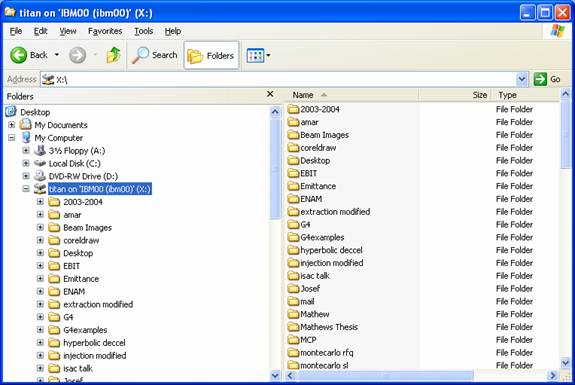
Click on the ‘Shortcut to RFA-V1.0’ icon on the desktop to start the program.
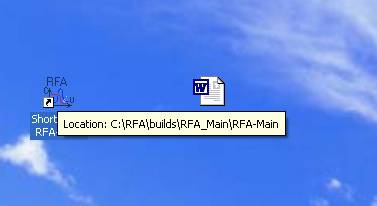
This window should open then:
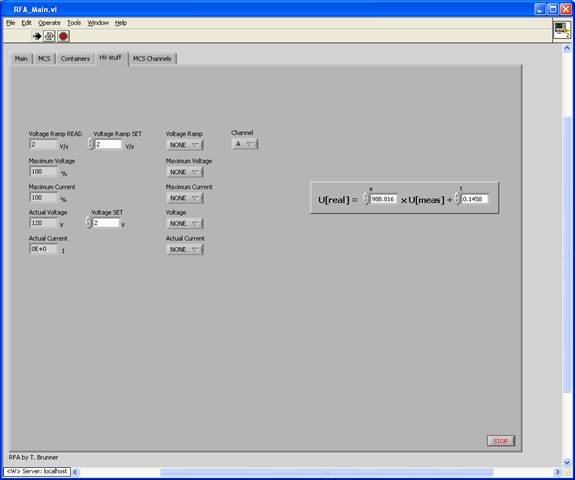
The black arrow in the upper left corner indicates a running program. This should always be the case. If the arrow is white (after you stopped the program), press the white arrow button to start the program. With the red stop button you can force the program to stop (abort-not recommended).
The server should start automatically and you can access it at
http://titan10.trwin.triumf.ca:81/RFA_Main.html
The data is stored at
http://titan.triumf.ca/intern/RFA/Data/
and the ToF spectra can be found here
http://titan.triumf.ca/intern/RFA/Data/raw/
Just in case the executable does not work open C:\RFA\RFA\RFA\RFA_Main (LabVIEW Instrument) and you will see this
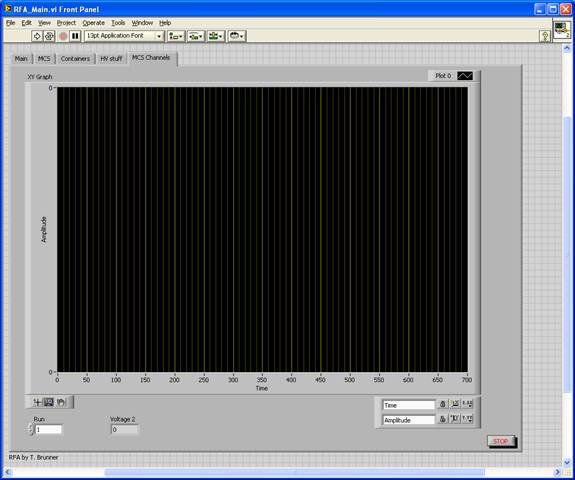
Click on Tools>>WebPublishingTool and you will see this:
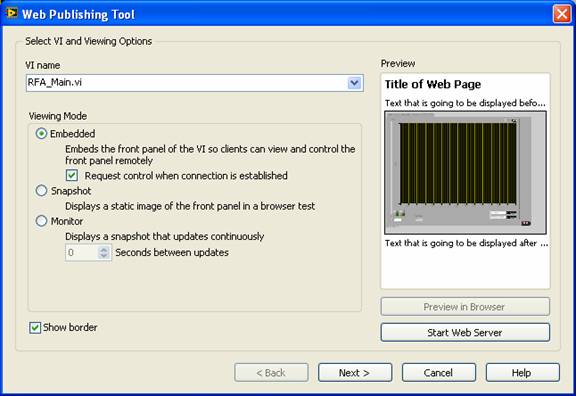
Select the VI name to the one shown above. Make a mark at ‘Request control…’ and then press next.
The next screens don’t really matter. Just make sure you logged on to titan on ibm00. This might be a reason for mistakes. So just press next and next and it will work.
In case this doesn’t work either, drop me a line at tbrunner@triumf.ca of call at 011 49 173
865 2272 or leave a message at 011 49 8024 64990050 or skype
to demel01.